MERRY LATE CHRISTMAS EVERYONE!
I figured I'd give you something useful to say happy holidays.
If you use headphones and speakers at the same time on your Vista/Win 7 computers you've probably been pretty annoyed by the default device limitations. Anytime you want to switch between your speakers and headphones you have to right click on your volume controls and go to Playback Devices then set the other device as your default. It's been one of those things that has always annoyed the crap out of me, especially since up till now the only real fix has been to not use USB headphones and to split the signal with your speakers then turn one off while you use the other. Which sucks.
I put together a custom fix just for my wickedfire friends complete with a readme that has the installation instructions.

Download
http://www.myspaceimagecodes.net/wf/Sound Control Toolbar.zip
Description:
This will put a control bar for all your sound devices on your taskbar. So you can easily switch between devices on the fly with no hassle. You can control as many sound devices as you want.
Functions:
Switch between
Headphones
Speakers
Mute All Devices
Instructions:
1. Copy the following files into c:\windows\system32. You must have a 64 bit copy of windows otherwise google nircmd and download the 32 bit version.
nircmd.exe
nircmdc.exe
NirCmd.chm
2. Copy the folders icons and Sound Controls into your c:\
3. Right click on your taskbar and uncheck Lock The Taskbar
4. Right click on your taskbar >> Toolbars >>New Toolbar
5. Browse to c:\Sound Controls and hit select.
6. Right click on the Sound Control Toolbar and uncheck Show Text & Show Title.
7. Move the sound controls where you'd like them to be then right click on the taskbar and lock it again.
8. Right click on the Speakers icon >> Properties >> Shortcut. Change the name inside the quotes "Speakers" to whatever device name you've given your speakers.
*you can find this by right clicking on your volume control >> Playback Devices.
9. Repeat step 8 for your "Headphones" shortcut.
GOOD LUCK BROS
I figured I'd give you something useful to say happy holidays.
If you use headphones and speakers at the same time on your Vista/Win 7 computers you've probably been pretty annoyed by the default device limitations. Anytime you want to switch between your speakers and headphones you have to right click on your volume controls and go to Playback Devices then set the other device as your default. It's been one of those things that has always annoyed the crap out of me, especially since up till now the only real fix has been to not use USB headphones and to split the signal with your speakers then turn one off while you use the other. Which sucks.
I put together a custom fix just for my wickedfire friends complete with a readme that has the installation instructions.

Download
http://www.myspaceimagecodes.net/wf/Sound Control Toolbar.zip
Description:
This will put a control bar for all your sound devices on your taskbar. So you can easily switch between devices on the fly with no hassle. You can control as many sound devices as you want.
Functions:
Switch between
Headphones
Speakers
Mute All Devices
Instructions:
1. Copy the following files into c:\windows\system32. You must have a 64 bit copy of windows otherwise google nircmd and download the 32 bit version.
nircmd.exe
nircmdc.exe
NirCmd.chm
2. Copy the folders icons and Sound Controls into your c:\
3. Right click on your taskbar and uncheck Lock The Taskbar
4. Right click on your taskbar >> Toolbars >>New Toolbar
5. Browse to c:\Sound Controls and hit select.
6. Right click on the Sound Control Toolbar and uncheck Show Text & Show Title.
7. Move the sound controls where you'd like them to be then right click on the taskbar and lock it again.
8. Right click on the Speakers icon >> Properties >> Shortcut. Change the name inside the quotes "Speakers" to whatever device name you've given your speakers.
*you can find this by right clicking on your volume control >> Playback Devices.
9. Repeat step 8 for your "Headphones" shortcut.
GOOD LUCK BROS