I couldn't find it, but I found this. I haven't tested it:
Windows 7’s “GodMode” was discovered by bloggers and confirmed by Microsoft as a group of developer “shortcuts” built into Windows 7 that enable easy access to certain settings and information about the operating system. The “GodMode” view displays every Windows setting in one very organized Window. In order to access this view, simply create a folder with a name and a special string after it. The folder doesn’t have to be called “GodMode,” although that is the popular name given to it by the blogosphere. The "GodMode" list of control panels and wizards makes accessing settings easier by presenting them all in one location.
To manually create each folder, follow the steps below.
1. Choose where the "GodMode" folder will be located and create a New Folder.
2. Give the folder a desired name, then a period, and then the following string: {ED7BA470-8E54-465E-825C-99712043E01C}. The following will now be available:
Microsoft has provided additional strings, and the below table illustrates what each does. To create all of these folders at once, download the attached batch file and run it from the location the special folders will reside. Deleting these folders does NOT affect Windows and will NOT delete the control panel or any settings. However, the functions and features of each folder are to be used at one's own risk!
God Mode
{ED7BA470-8E54-465E-825C-99712043E01C}
Location Settings
{00C6D95F-329C-409a-81D7-C46C66EA7F33}
Biometric Settings
{0142e4d0-fb7a-11dc-ba4a-000ffe7ab428}
Power Settings
{025A5937-A6BE-4686-A844-36FE4BEC8B6D}
Icons And Notifications
{05d7b0f4-2121-4eff-bf6b-ed3f69b894d9}
Credentials and Logins
{1206F5F1-0569-412C-8FEC-3204630DFB70}
Programs and Features
{15eae92e-f17a-4431-9f28-805e482dafd4}
Default Programs
{17cd9488-1228-4b2f-88ce-4298e93e0966}
All NET Frameworks and COM Libraries
{1D2680C9-0E2A-469d-B787-065558BC7D43}
All Networks For Current Connection
{1FA9085F-25A2-489B-85D4-86326EEDCD87}
Network
{208D2C60-3AEA-1069-A2D7-08002B30309D}
My Computer
{20D04FE0-3AEA-1069-A2D8-08002B30309D}
Printers
{2227A280-3AEA-1069-A2DE-08002B30309D}
Application Connections
{241D7C96-F8BF-4F85-B01F-E2B043341A4B}
Firewall and Security
{4026492F-2F69-46B8-B9BF-5654FC07E423}
Performance
{78F3955E-3B90-4184-BD14-5397C15F1EFC}
Advanced User Options for Windows 7- Cybernet KB